Portability Feature in Divi using Divi Library.
Here we will discuss Portability Feature in Divi with the help of sections. In Divi whatever we build will definitely have a section, which make it the main building block of Divi builder. Section as a content wrapper has various settings that helps you to add Transformation, Animation and many more Designing Features. In this blog, we will discuss The Portability Feature of Divi which is website designing tool to clone your content anywhere on the website as well as on the other Websites also. Not only clone but you can store your favorite layouts, sections, rows or modules which you can use later.
If you have created any Section on the webpage using Divi you can save an item to your Divi Library, you can later access it easily from the module window on any of the page when adding a section to the page.This is how we can use Portability Feature in DIVI.
With the use of Divi Portability Feature hours of design time can be saved by creating collections of your favorite module combinations. You can also reuse or extend the same design when you need to create similar type content repeatedly every now and then.
To clone your section using Divi Library you need to follow 4 steps they are listed below
1. Save your Section in Divi Library
4. Load your Section from Divi Library
Note :- 2 & 3 Step is optional if you want to use content on same website. Step 2 & 3 is used for importing sections on another website.
1. How to save Divi section to Divi Library
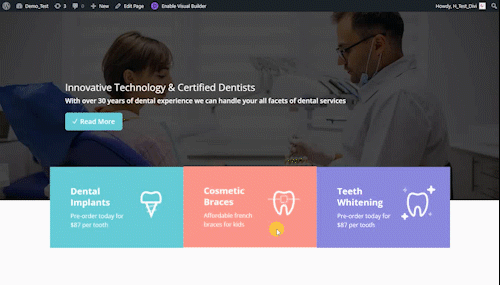
Step 1 :- Enable Visual builder on Page where your section is created & navigate to Section you want to export.
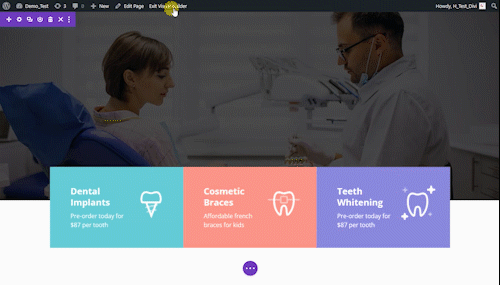
Step 2 :- Now click on “Add to library” at top right corner of the section.
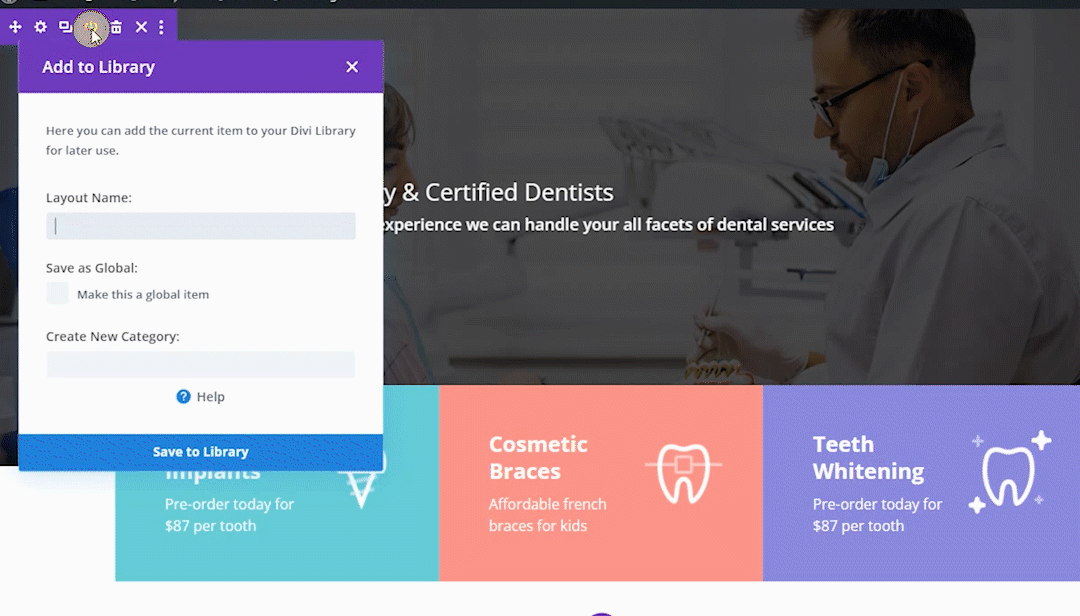
Step 3 :- In “Add to library” pop-up give your Layout a name so that you can recognize it & click on “Save to Library”. Now your section is saved in library.
2. Export Json File
If you want to clone your section to another website you have to export json file else just load the section from DIVI Library, to do so just refer to “How to Load Section from Library” 4 point of the same tutorial.
Step 1 :- Login to WordPress Dashboard then navigate to “Divi-> Divi Library”.
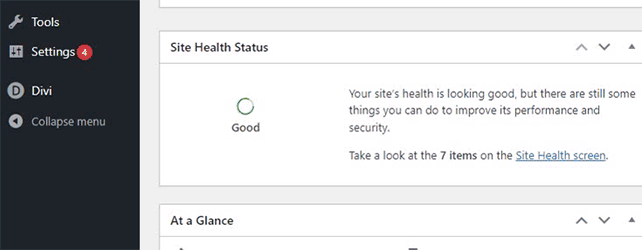
Step 2 :- In “Divi Library” locate the section you have saved previously. Click on check box beside the Layout after that click on “Import & Export” Button at the top.
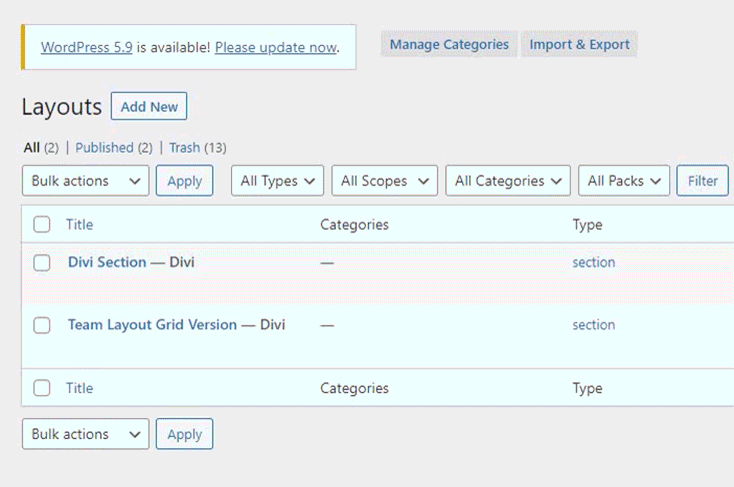
Step 3 :- In “Export” give layout a name & then click on “Export Divi Builder Layouts”. After that your file download will start.

3. Import Json File
After Exporting / Downloading Json file now its time to Import Json file on the website you want to import that section. Follow steps given below to Import your Json File.
Step 1:- Login to WordPress Dashboard & navigate to “DIVI -> Divi Library”
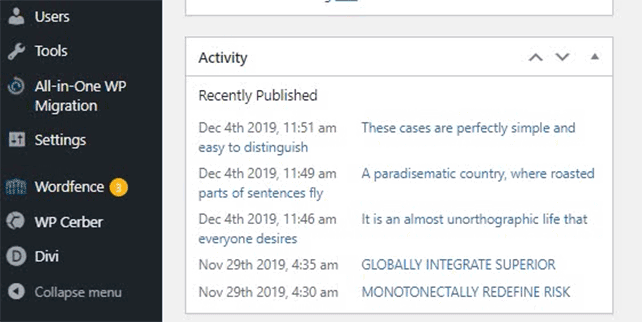
Step 2 :- In “Divi Library” click on “Import & Export” button Portability box will appear click on Import Tab, Choose the Json file you want to Import & click on “Import Divi Builder Layout”
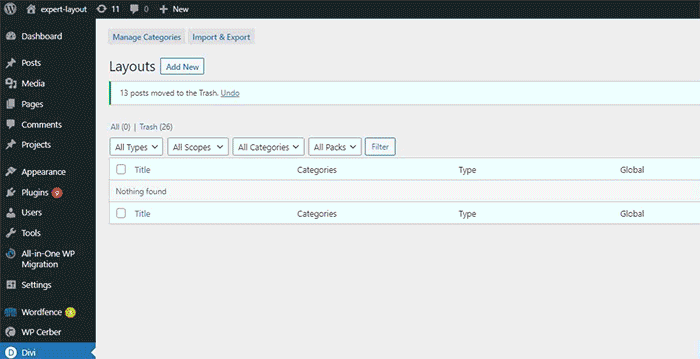
4. Load your Section from Divi Library
If you already have your Section in “Divi Library” then you just have to follow below given steps when ever you want that section to be imported. Remember that there is no limit to clone your section.
Step 1 :- Create new page or open Existing Page. Click on “Enable Visual Builder” & navigate where you want to add the section. After that click on “Add New Section”.
“Insert section” Pop-Up will appear here click on “Add from Library” & Select the Layout from the list. This is how you can Clone website content in Divi using Portability Feature of Divi.
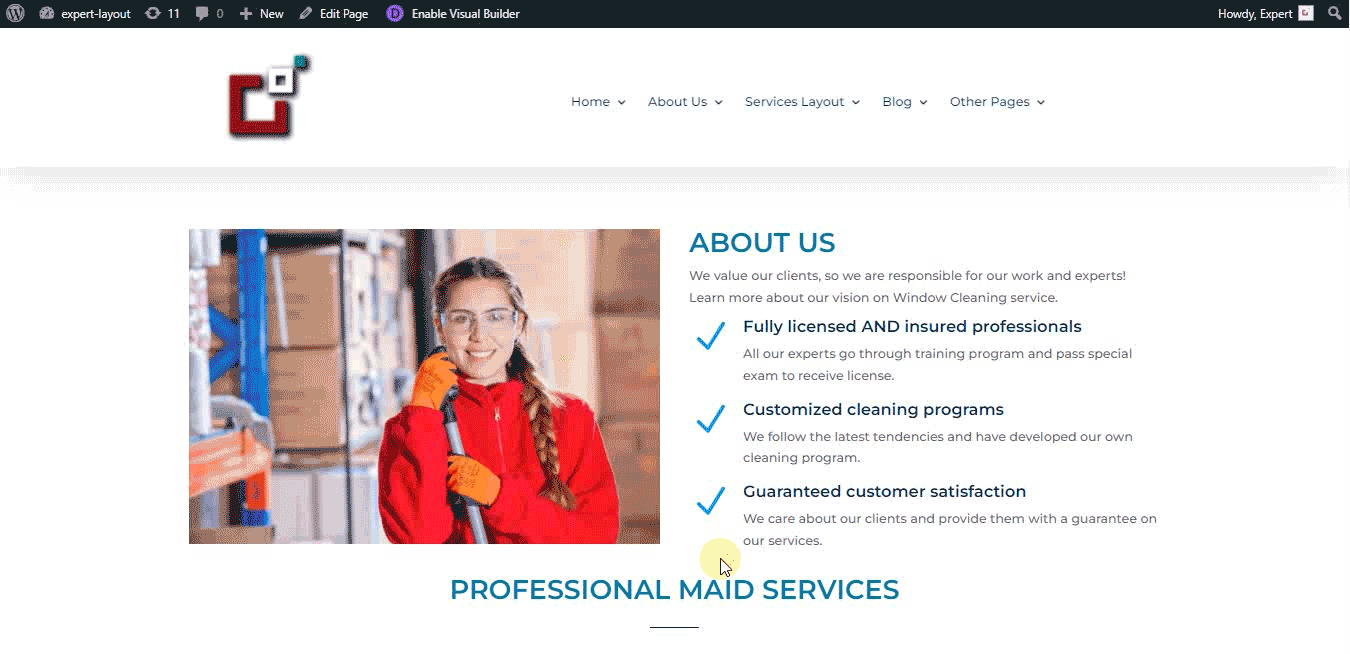
Note :- Similarly you can clone Divi content such as Section, row, modules and even whole webpage( layout). You can also Import Theme Builder Templates using Portability in Divi.
Get Free Divi Layout

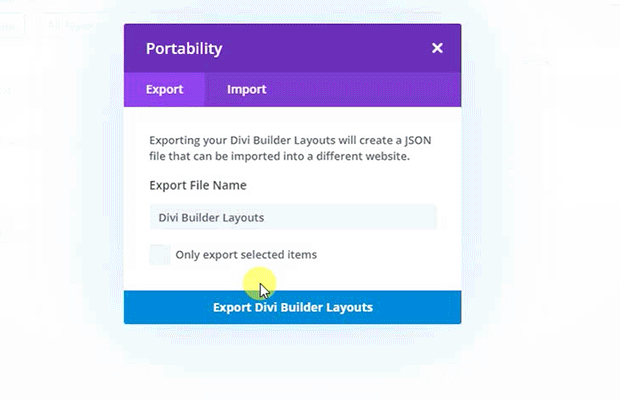

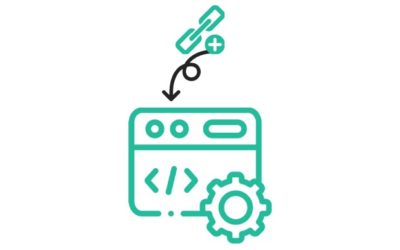
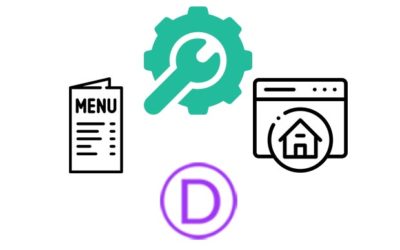
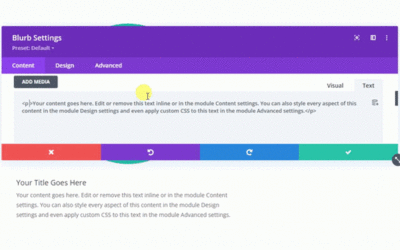

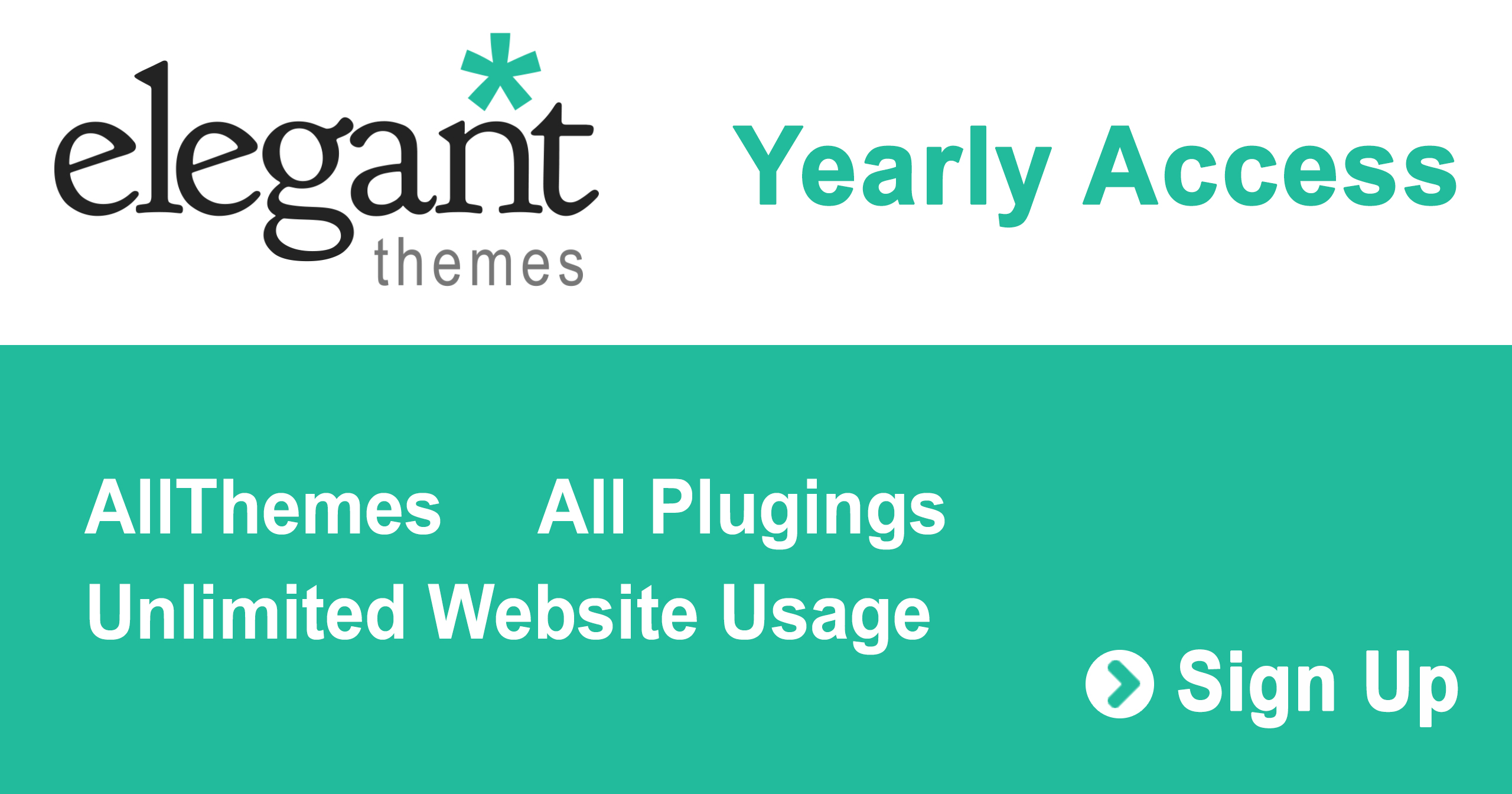
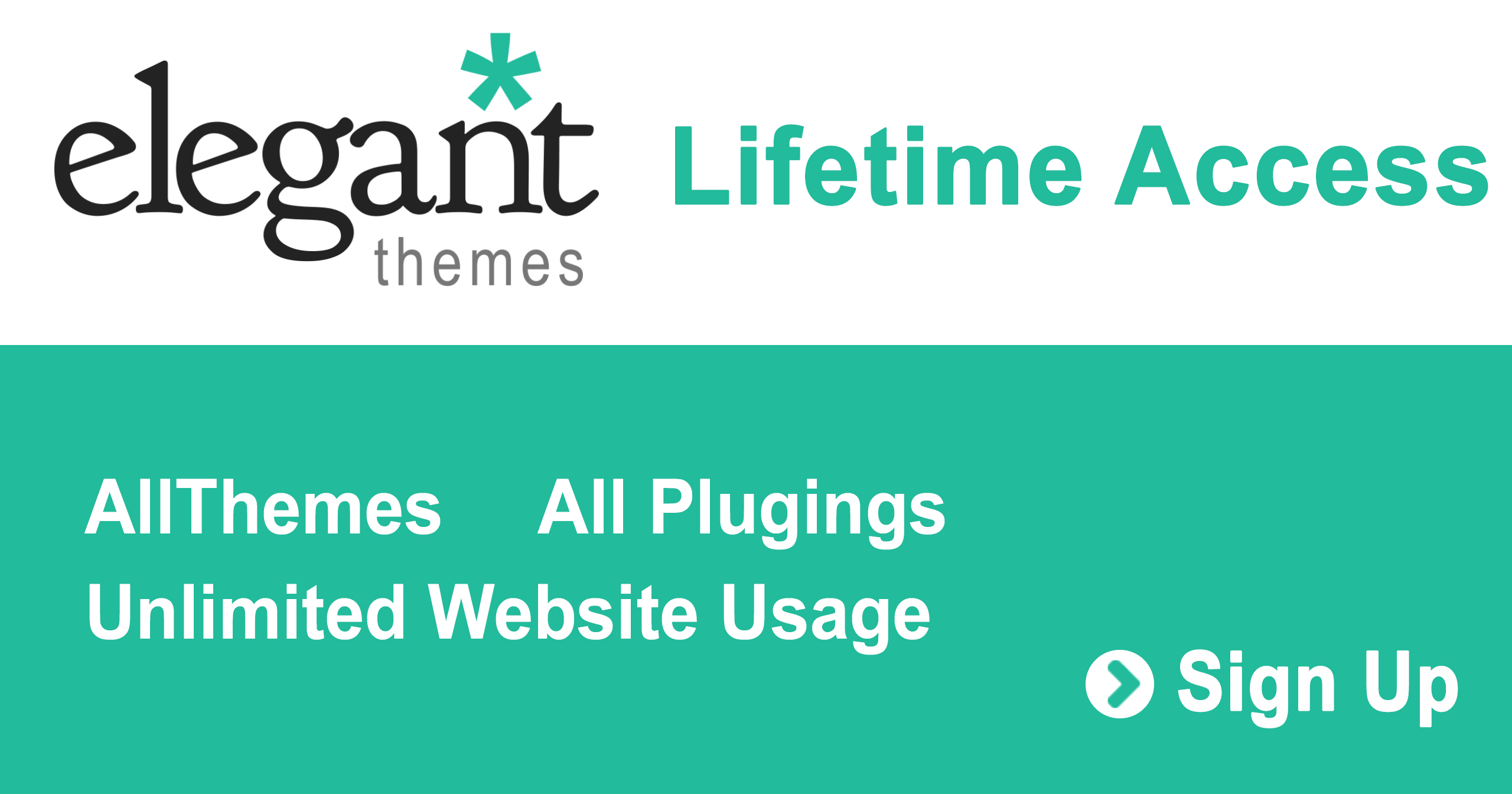
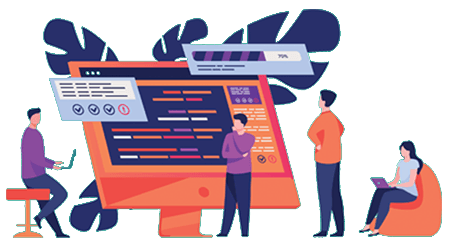

0 Comments