This Topic Will Show You How To Install WordPress Locally Using XAMPP
To Install WordPress Locally Using XAMPP on your Local Machine just follow this 5 steps described below it will definitely help you.
Step 1 : Download wordpress.
Download wordpress setup from wordpress.org . Download as A Zip Folder as shown below.
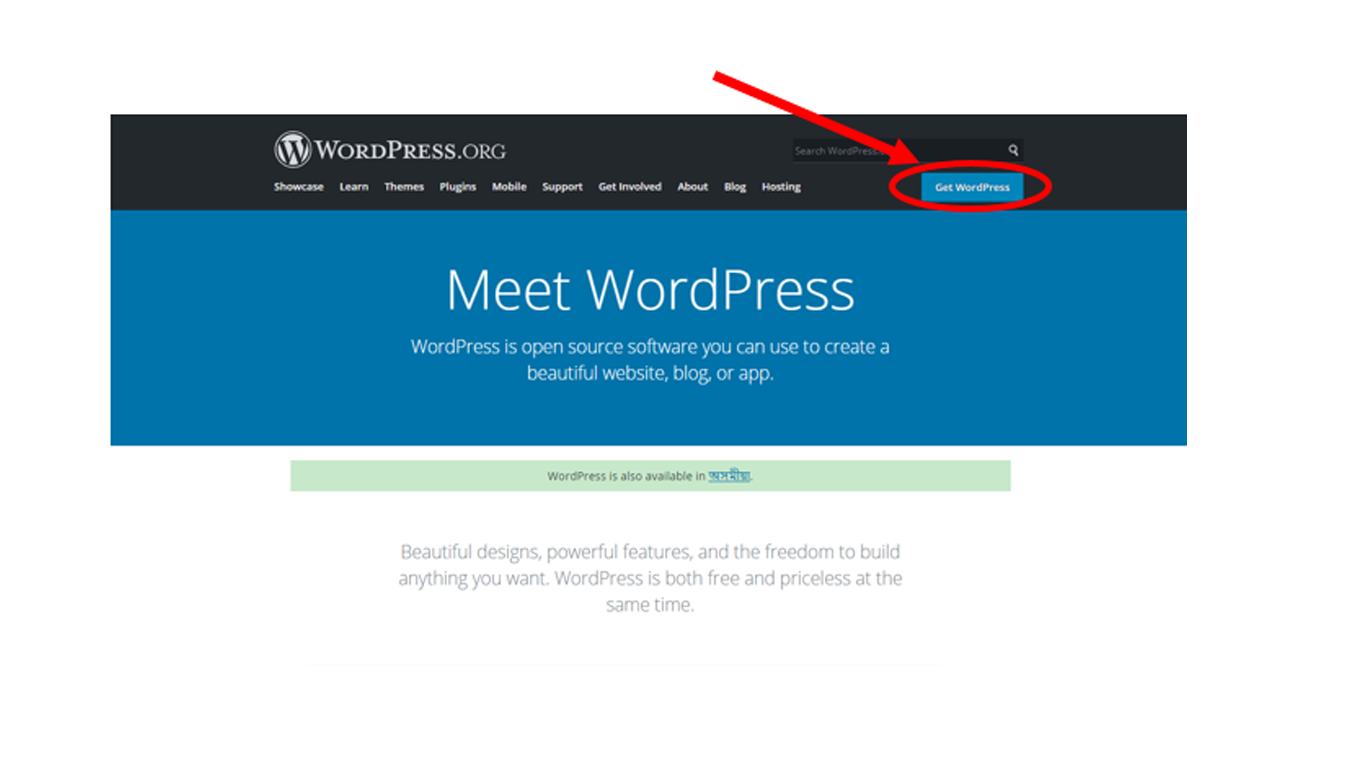
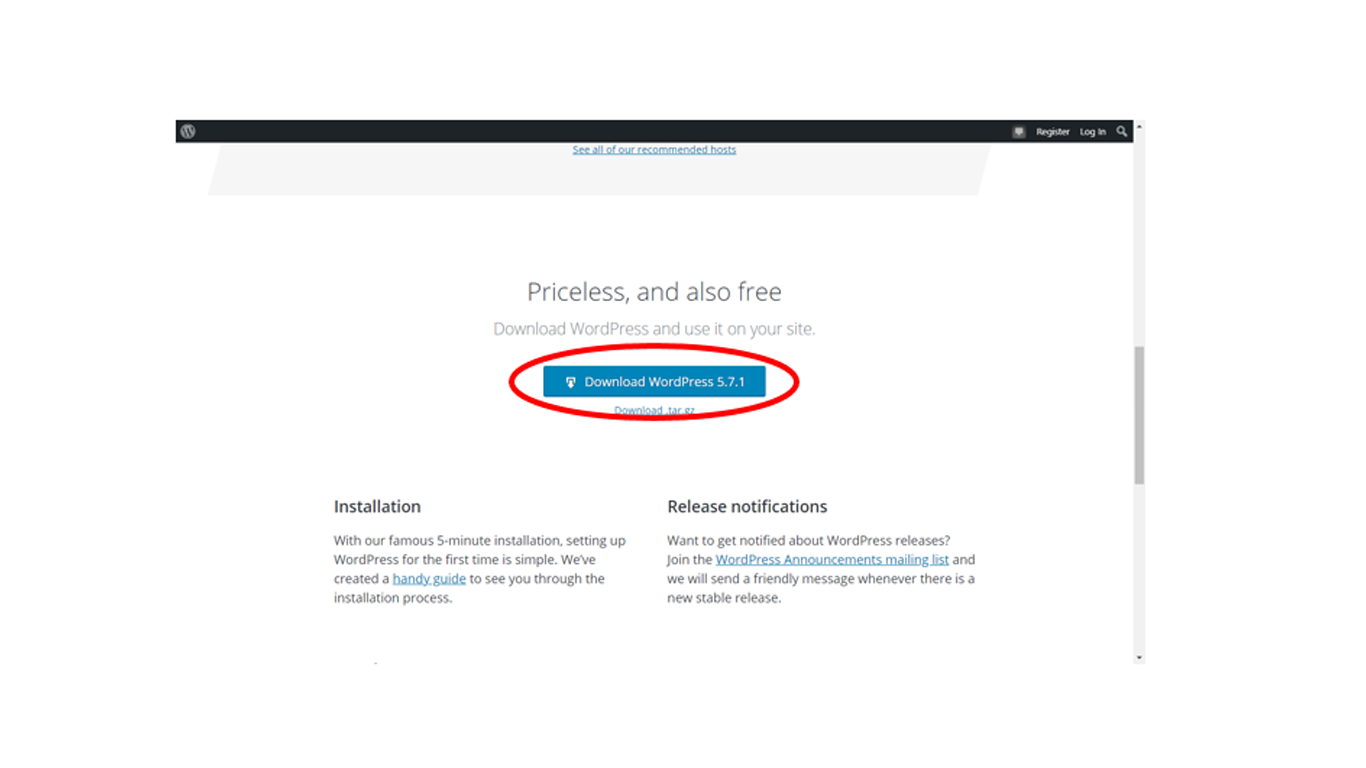
Step 2 : Create New Wordpess Project In XAMPP
For instance navigate to the folder where you installed XAMPP. By default its C:\\xampp. It Should be same for you if while installing XAMPP you have not changed the path manually. After that find the htdocs subfolder
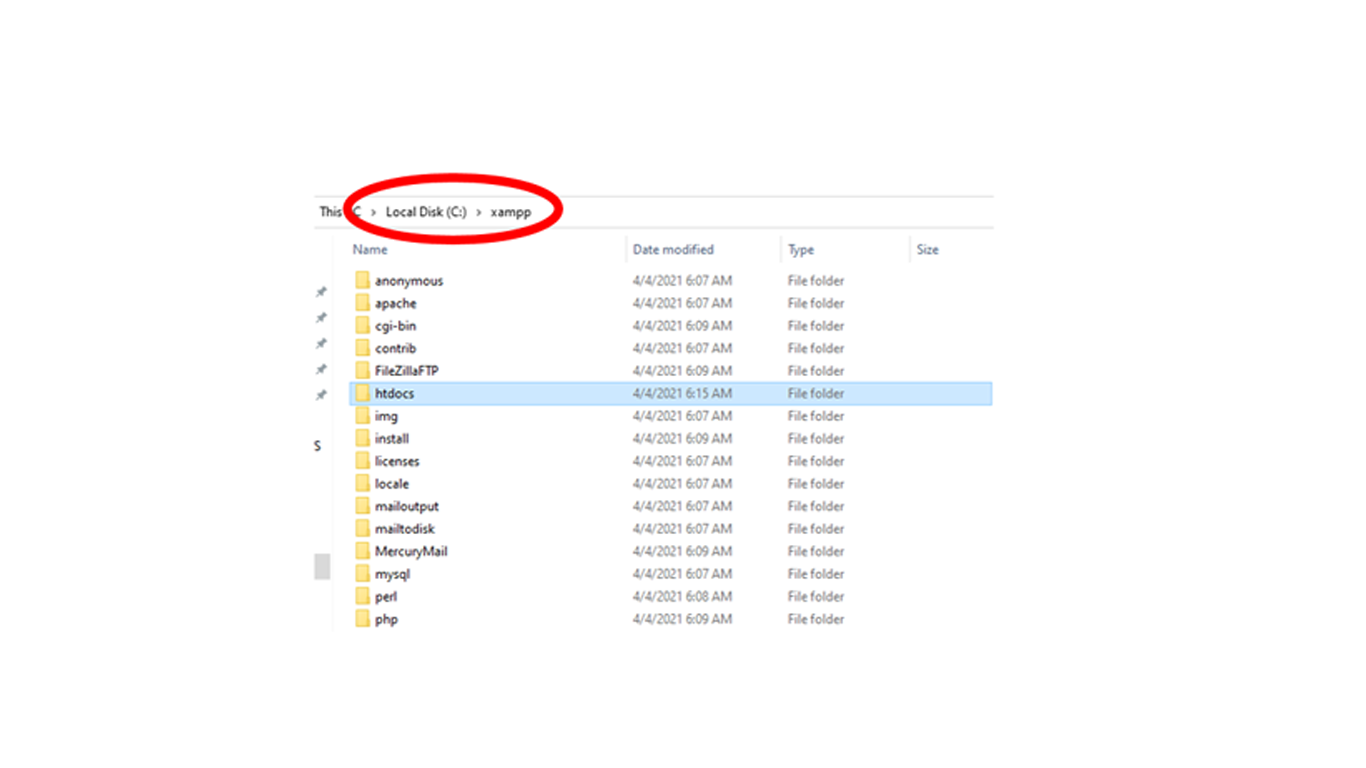
In htdocs, create a folder for your WordPress site. This folder name will need to be as the sub-name used to access your site. For example, if you make the folder wpsite, you’ll login using URL to your site by typing as http://localhost/wpsite .
After creating sub folder, unzip the WordPress.zip file you downloaded into folder you created.
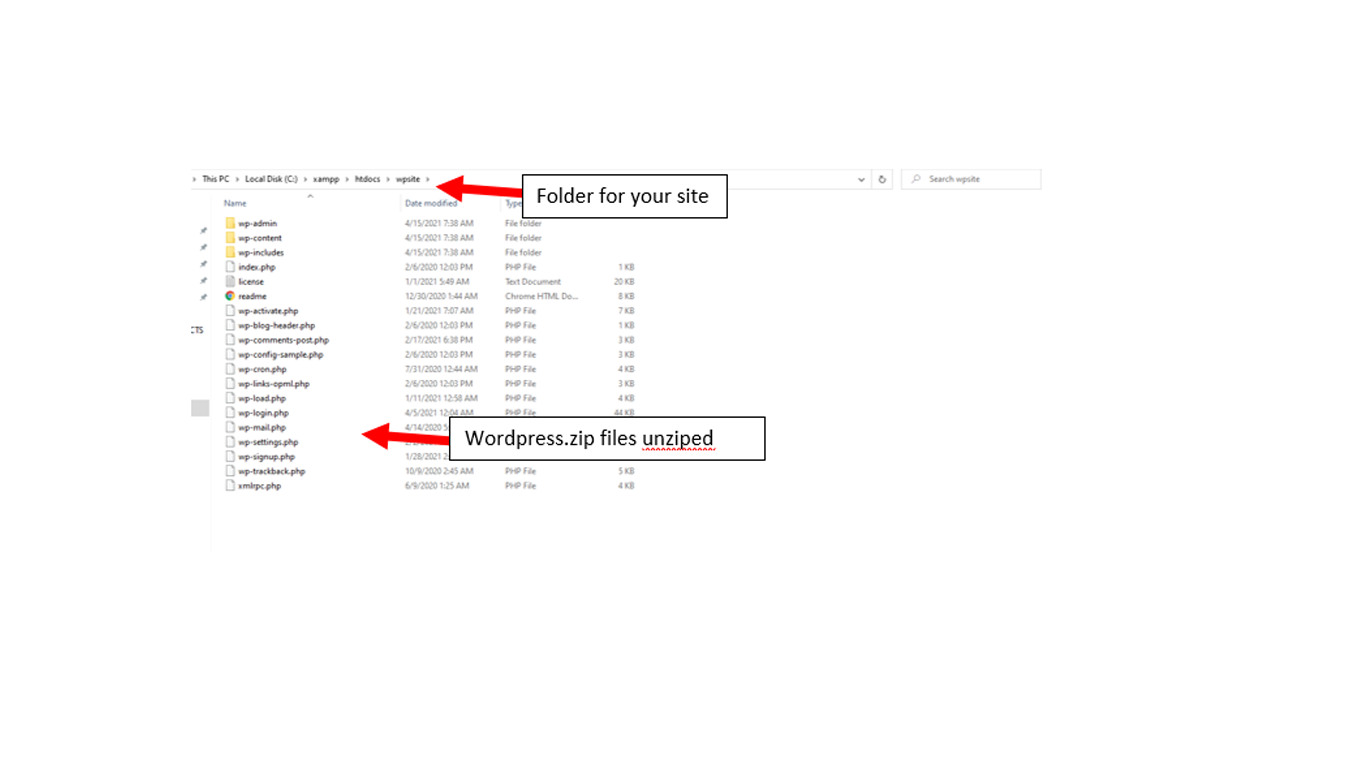
Step 3 : Create Database for WordPress
After Creating site, Now its time to created database for your wordpress. To create Database launch PHPMyAdmin from your XAMPP control panel by clicking on admin button in MYSQL row.
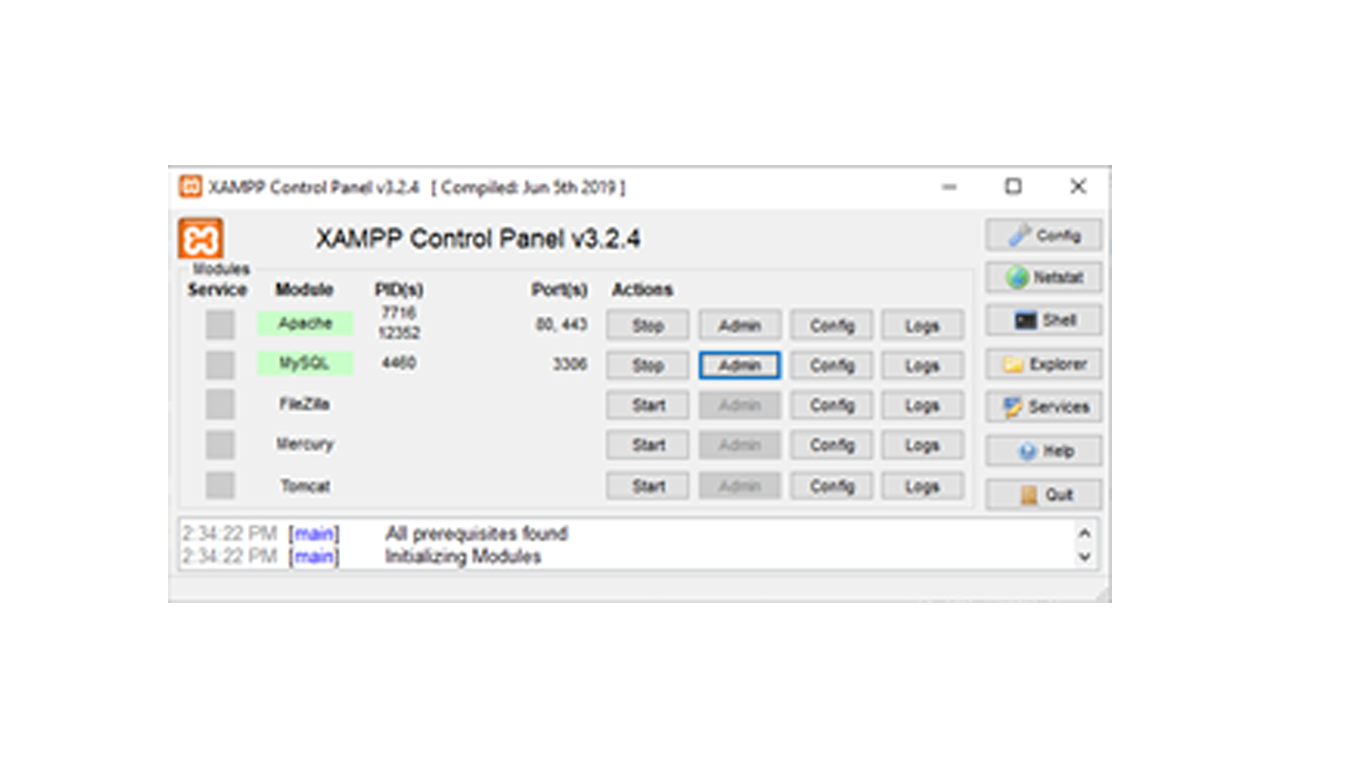
After that hit on New at left side in PHPMyAdmin.
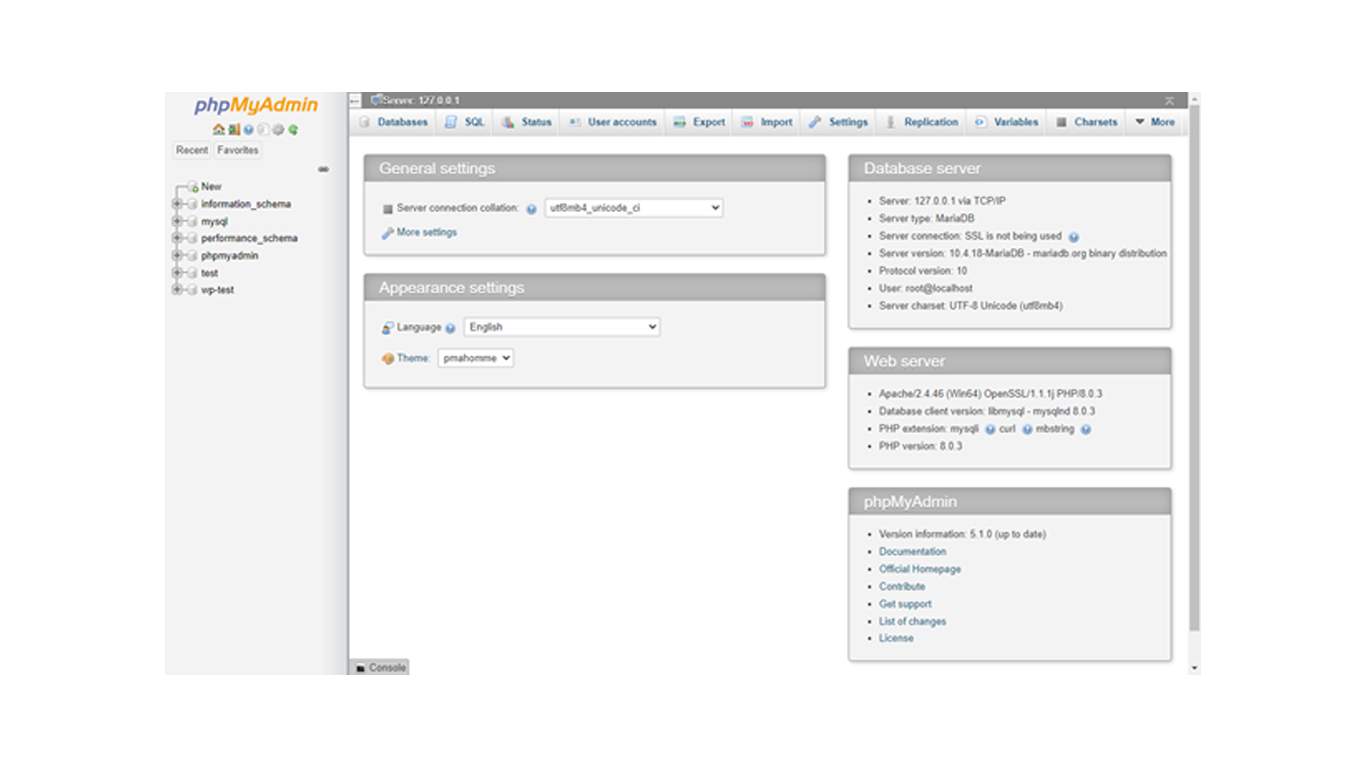
Finally you have to give appropriate Name of database and click on Create
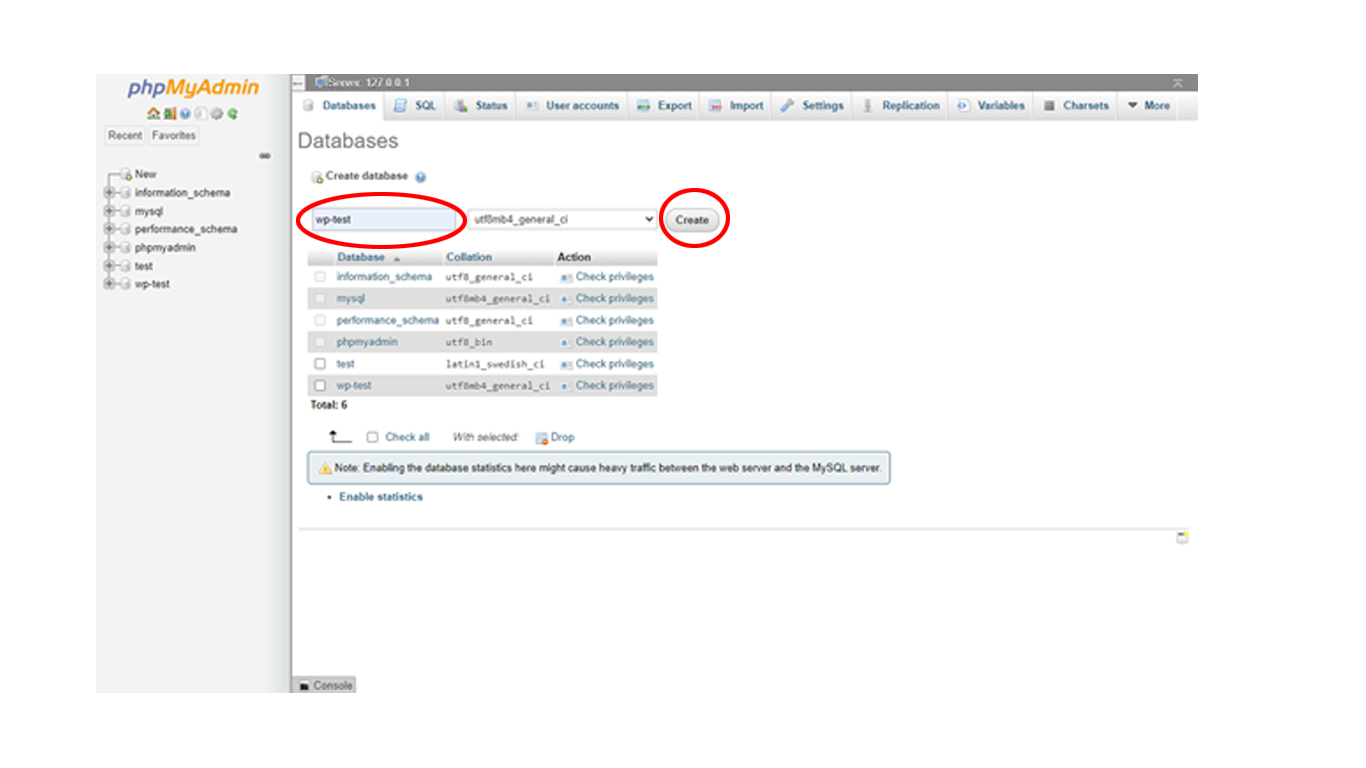
Step 4 : Open Website to Start WordPress Installation
lastly we have to visit our website, Here you will see the normal WordPress installer. Note that your website link is http://localhost/subfoldername:
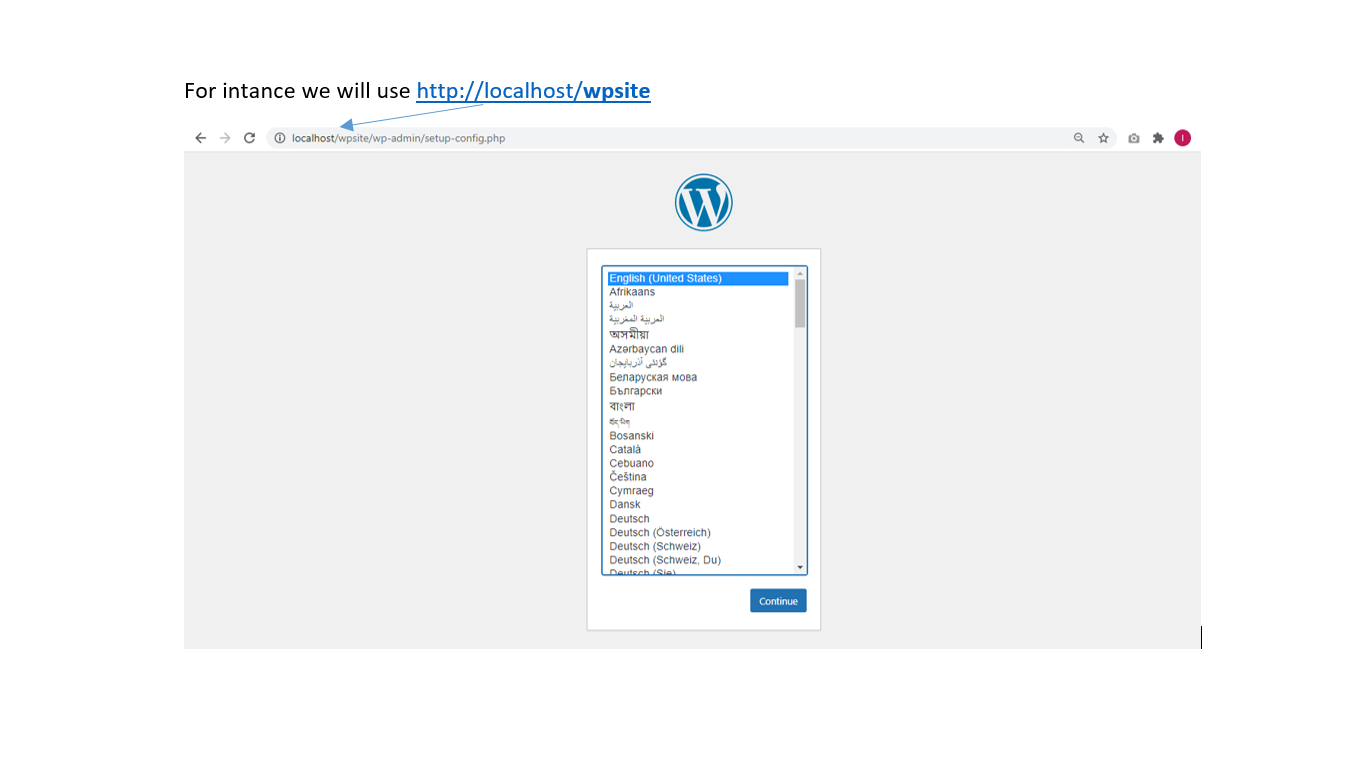
Now select your language and hit on continue to see the next page.
After that wordpress installer will ask you details of database. Here we need feed details you have already created ie database details that is ‘ Database Name / User ‘ you have created .
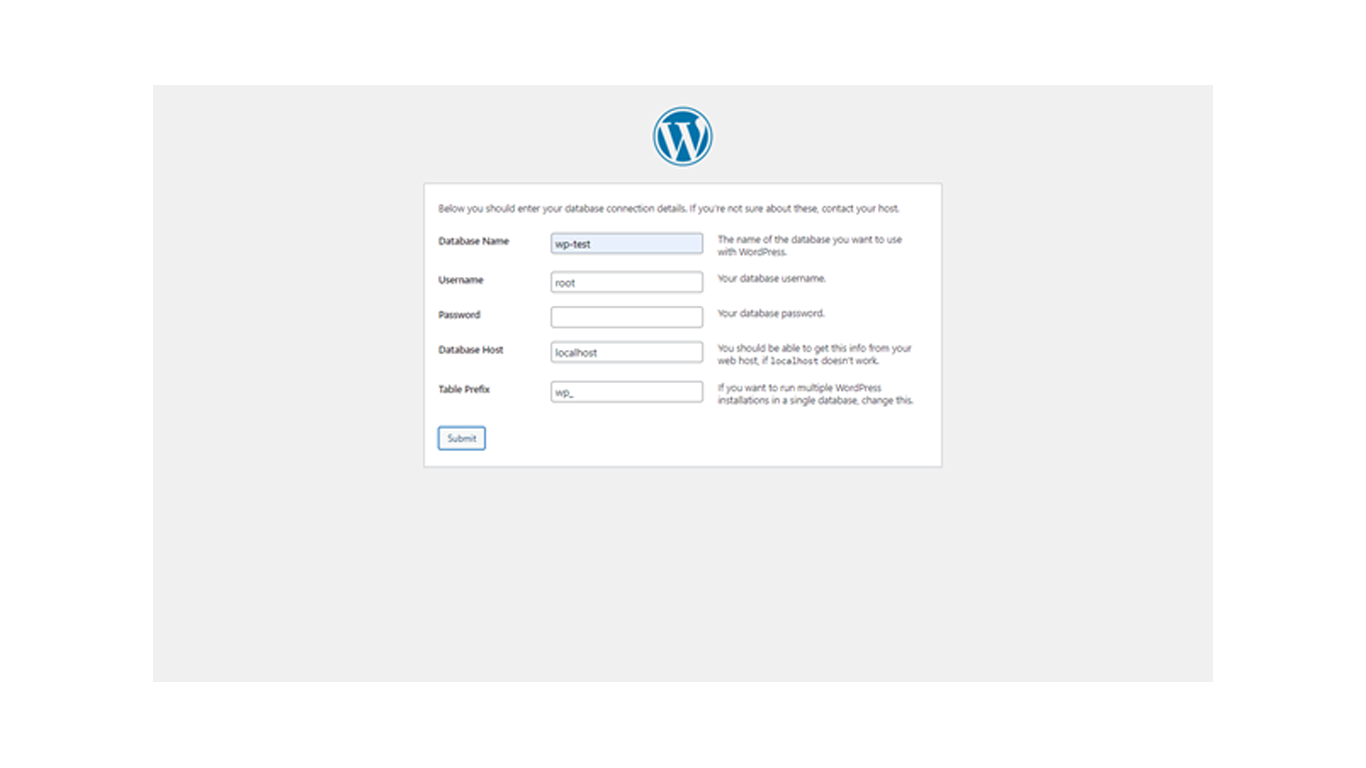
Note that by default for Admin login username is root & password is
Step 5 : Start the Installation & Fill in Website General Details
Now click on sumbit & then on next page click on “Run the installation”
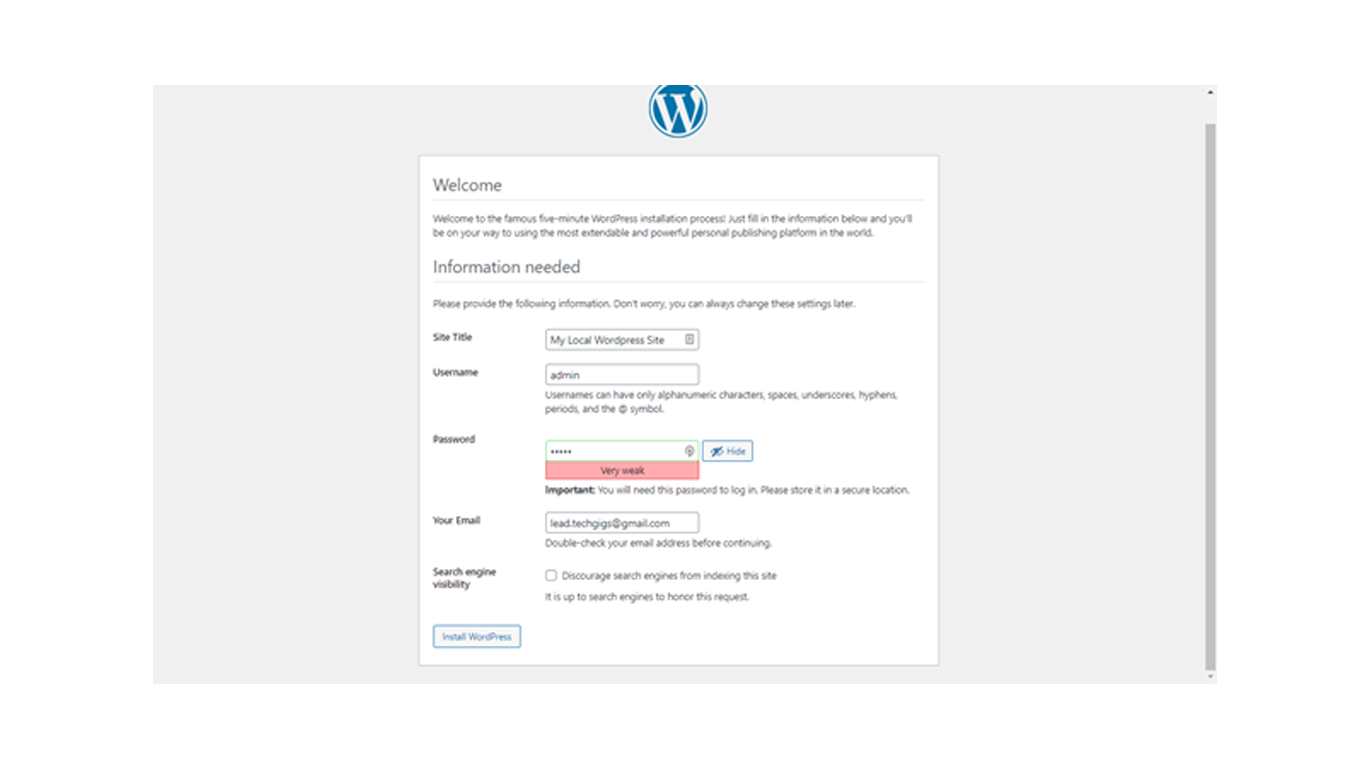
Here installer will ask other details like your Site Title, User Name & Password to login WP-Dashboard and your email.
Fill in following and click Install WordPress.
Complete the process ie installing wordpress locally using XAMPP on your local Machine process is completed !
Click Here To Join Our Facebook Group For More Tutorial & Tips.



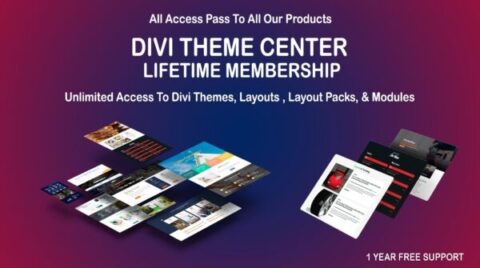
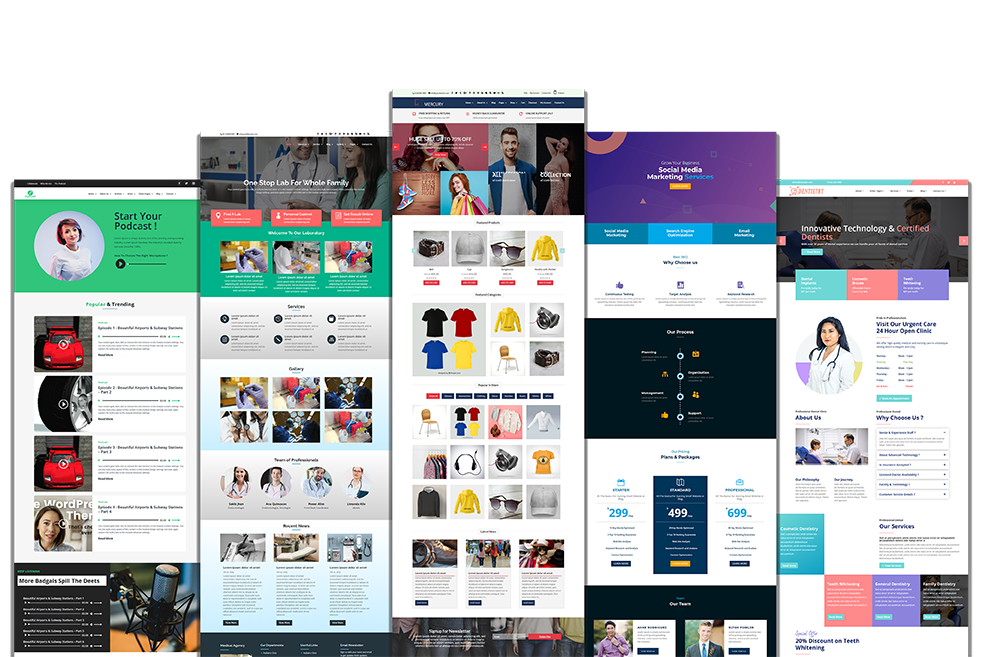
Recent Comments