Google Ads previously known as Google AdWords are best option to spread your business globally. Approximately 8.5 billion people searches over internet per day, Google Ads Campaign deliver 8.5 billion users search results along with advertisement. That’s why if you’re looking to advertising your products or services, you should go for Google Ads.
To get started with Google Ads is not so complicated. To begin with it just follow few steps described here.
Step 1 :- Navigate to Google Ads website. Go visit sign in with our Google Account.
Step 2 :- Now on Google Ads Dashboard click on “New Campaign”.
Step 3 :- Here select the goal that would make this campaign website. For instant if you want to increase traffic on our website your goal must be “Web Traffic”.
Note :- The goal you select will make your campaign settings based on it. For each goal you have to create individual campaign. Keep in mind the goal you choose should be the main thing you want to achieve for your business.
Step 4:- Next you have to select campaign type. Campaign type defines how your advertise will be visible to users. Fill in other details asked. This details varies as you select goal & type of campaign. Lastly click on “Create Conversion Action”.
Step 5:- Give your campaign a proper name & hit a “Continue” button.
Step 6:- Now in Budget and Bidding Set your average daily budget.
Note :- For instant if you set 10$ average daily budget then Some days you might spend less than your daily budget, and on others you might spend up to twice as much, at the end of month its 10$ times 30 days that is 300$ per month.
Step 7:- After that again in Budget and Bidding set Bidding.
Note :- Bidding is to choose the metric (Where you want your ads to appear) that you’d like to focus on for your campaign, and see bidding options to help you optimize for it.
Step 8:- In the next section setup Networks. Here you have 2 options, Search Network & Display Network
Search Network :- If you include this option Ads will appear along with Google Search results on other Google sites when people search for terms that are similar to your keywords. Google search partners are sites in the Search Network that partner with Google to show ads on their search results. Some clicks on the Search partner network may cost more or less than your Google Search Max CPC bid
Display Network:- Provides you additional conversions at similar or lower costs than Search with unused Search budget.
Step 9:- Now you have to select geographical location where you want your advertise to be shown. For Example –
Step 10:- Now you have to select keywords based on our products & services. You can select keywords by including URL of webpage related Keywords, type keywords in the textbox provided below or listing products & services.
Step 11:- After selecting keywords add some titles & details which you want to display in Advertisement. This content will be visible to users while they search for their query on Google Search Partners.

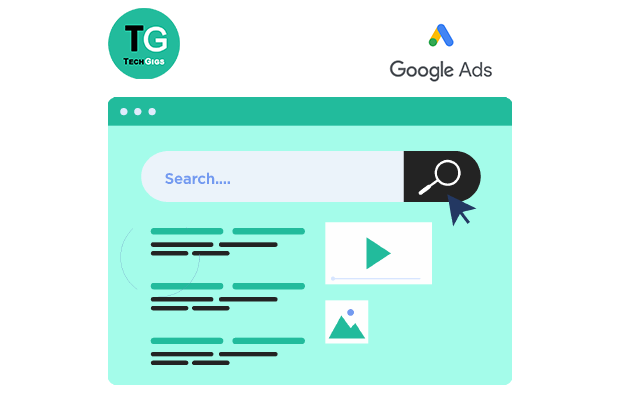

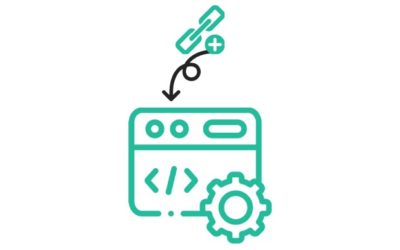
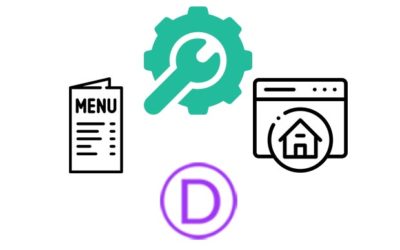
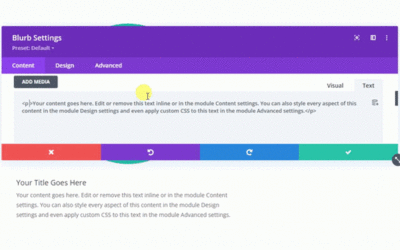

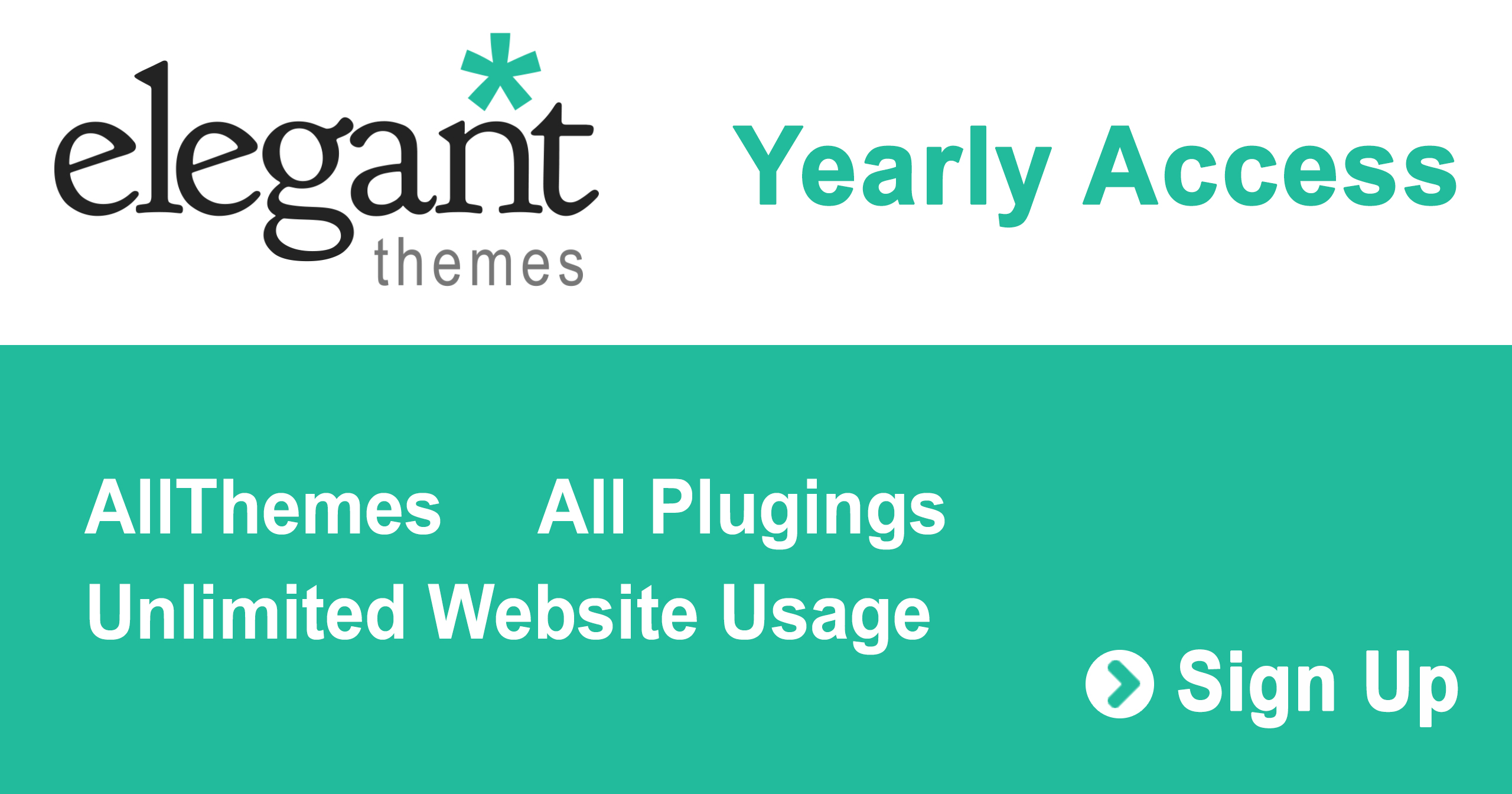
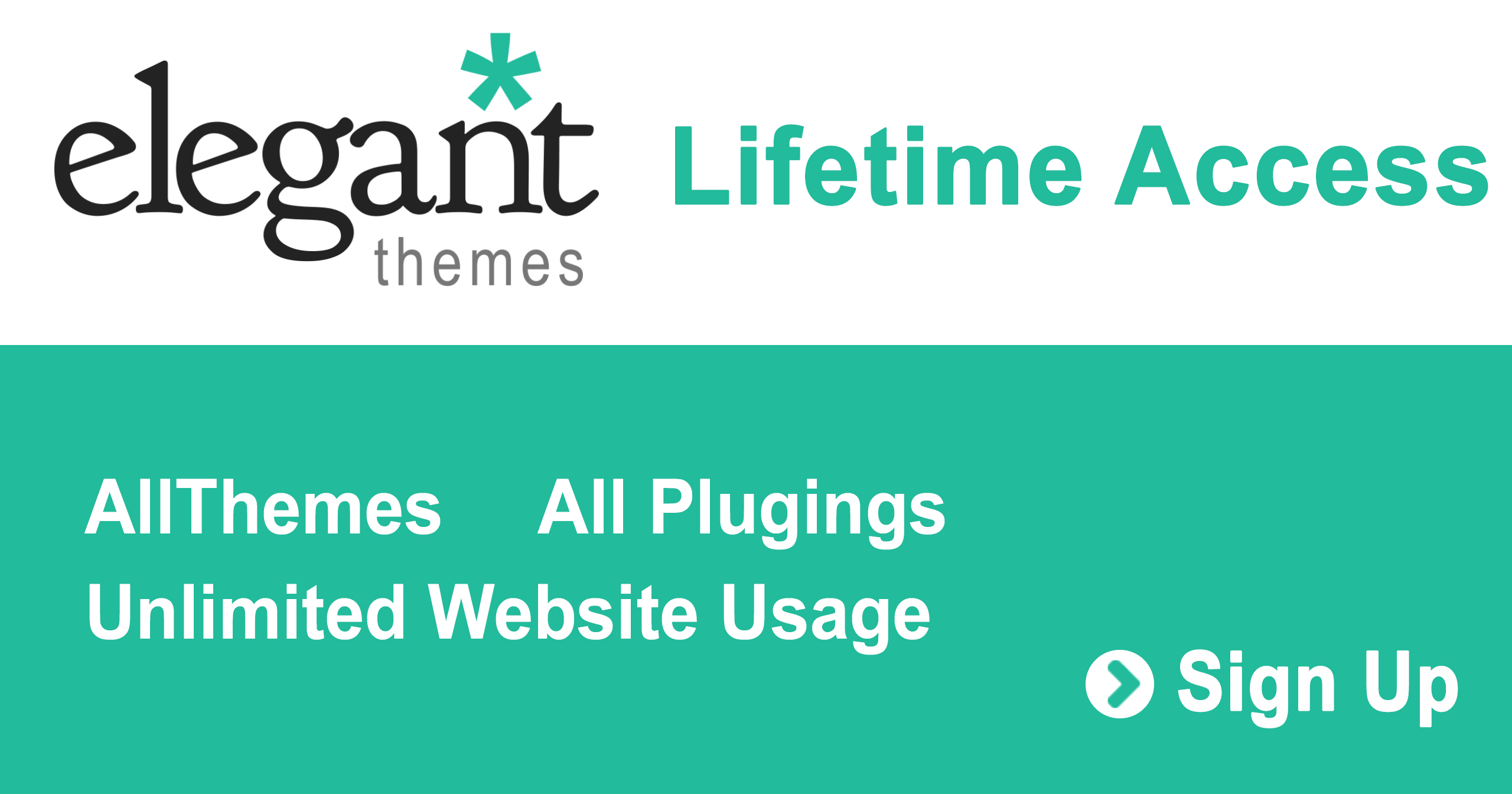
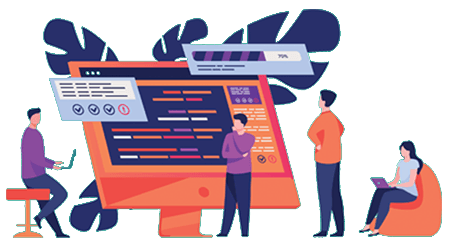

0 Comments